Wallboard for Amazon Fire TV #
The Wallboard for Amazon Fire TV is an application designed to display wallboards on a large screen TV. The application is designed to be easy to configure and maintain.
To operate, the application needs to be linked to a user account. Once linked, the application can render any wallboard from any workspace that the linked user has access to.
Fire TV Wallboard Setup #
The following section outlines how to setup the Wallboard application for Amazon Fire TV. To complete these steps, ensure you have the following:
- An Amazon Fire TV & TV meeting the Requirements
- A pre-configured Wallboard View
- A user account with permission to access the Workspace which contains the Wallboard View
Configuring the Application #
The Wallboard application is available as a free download from the Amazon Store1. The application can be located in the Amazon Store by searching for 'Dimensions Wallboard'.
Once the application has been installed and launched, it must be connected to the user portal and linked to a user account.
When the application loads for the first time2, the following page will load displaying a link request code:
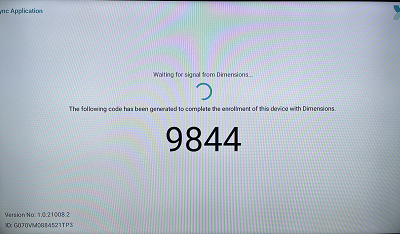
Using a PC browser, login to the user portal using the user account the Wallboard application is to be linked to. From the user menu in the top-left of the portal, select 'Link Client'
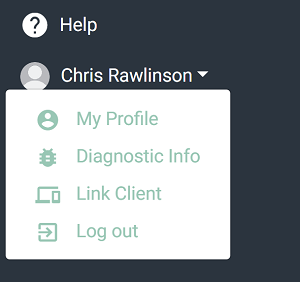
The following screen shot appear prompting for the link code to be entered:
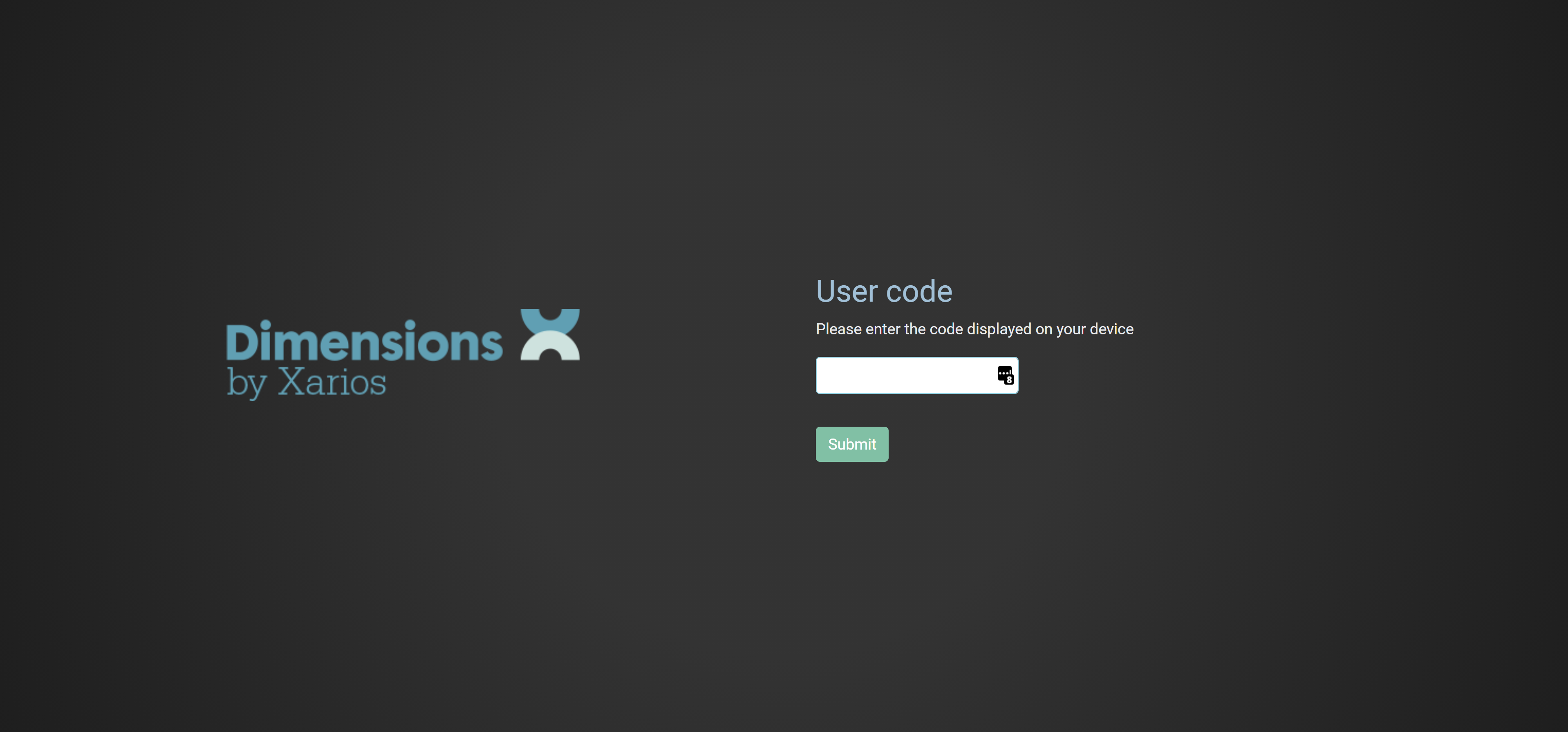
The Wallboard application is now successfully registered, within a few seconds the code screen on the Wallboard application should be replaced with a loading screen.

Workspace & View Selection #
A linked Wallboard application has access to all Wallboards in all Workspaces that the linked user has access to.
Workspace Selection If there a user has access to more than one workspace, the required workspace must be selected using the Fire TV remote.
A list of the available Workspaces will be shown on the screen. Using the remote's cursor, highlight a workspace and select it.
info
If the user only has access to a single workspace, the workspace selection screen will not be displayed.
Wallboard View Selection If there is more than one Wallboard view configured in the currently selected workspace, a specific view must be selected to be displayed on the screen.
info
If the workspace selected only has a single wallboard view, the view selection screen will not be displayed.
To change view or workspace while the application is running, press the back button on the Fire TV remote. Pressing the button once will return to the view selection screen. Pressing again will return to the workspace selection screen.
Screen Alignment #
If the Wallboard seems to overlap the sides of the screen, it may be necessary to perform a screen calibration in the Fire TV's settings:
Using the Fire TV remote, navigate to the 'Home Screen' and then access the following configuration area:
'Settings \ Display & Sound \ Display \ Calibrate Display'
Use the cursor to align the screen with the borders of the television.