Zendesk Configuration #
Installing the ~.UcClient.~ for Zendesk application is a simple process. To perform the installation, you need the following:
- A user account with an 'Administrator' role
- Details of your unique Zendesk URL
Installing ~.UcClient.~ #
Using an 'Administrator' account, navigate to the 'Settings' area and select 'Zendesk Support Apps':
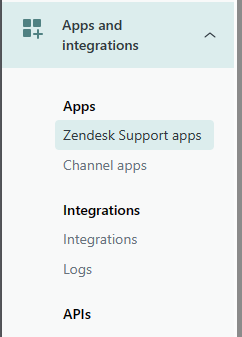
Search for ~.UcClient.~ and click on the 'Install' button.
App Configuration #
After installation, the settings window for the application should be displayed:
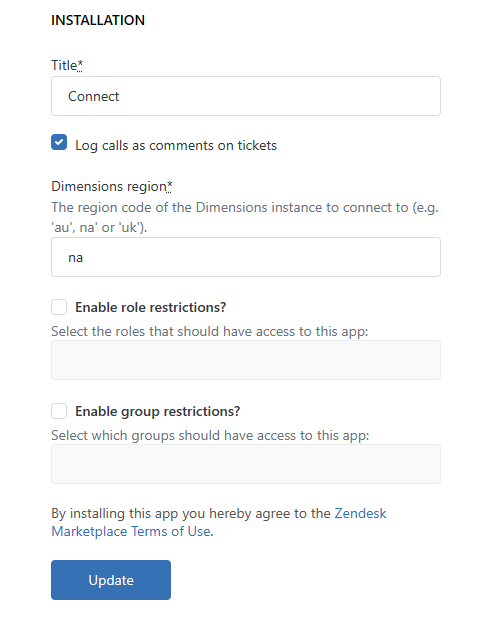
To complete the installation, populate all settings and press 'Save'
Region #
Enter the region code for where your ~.Dimensions.~ instance is hosted:
- Australia -> au
- Europe -> eu
- North America -> na
- United Kingdom -> uk
Zendesk Subdomain #
Now enter the subdomain for your Zendesk accounts.
This is required for ~.UcClient.~ to be able to use the Zendesk API.
info
If you are using a custom domain (e.g. not a domain ending 'zendesk.com', the customer domain must first be added to your ~.Dimensions.~ customer account. This must be completed so that Dimensions will allow login through an iFrame from this custom domain.
For more information, please refer to the CRM Integration documentation of ~.Dimensions.~.
Options #
The following settings control some of the features of ~.UcClient.~.
Enable role restrictions #
It required, restrict access to the app to specific roles.
Enable group restrictions #
It required, restrict access to the app to specific groups.
Managing the Application #
From time-to-time, there may be a requirement to manage the ~.UcClient.~ application.
- An application update needs installing
- The Zendesk subdomain has been changed
- You wish to Uninstall or Disable the app
To apply updates or change any of the settings, simply navigate to the 'Zendesk Support Apps' section:
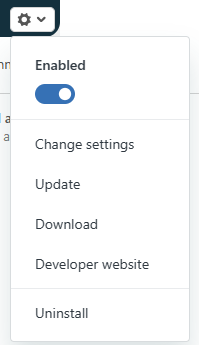
~.UcClient.~ should be listed in the 'Currently Installed' section. Follow the instructions on screen to perform the require operation.