~.UcClient.~ Installation #
Users can manually install the ~.UcClient.~ client from the dedicated ~.Dimensions.~ clients portal
Clients Portal #
The clients portal provides the latest release of the ~.UcClient.~ client. Simply click the Install link for the Microsoft windows:
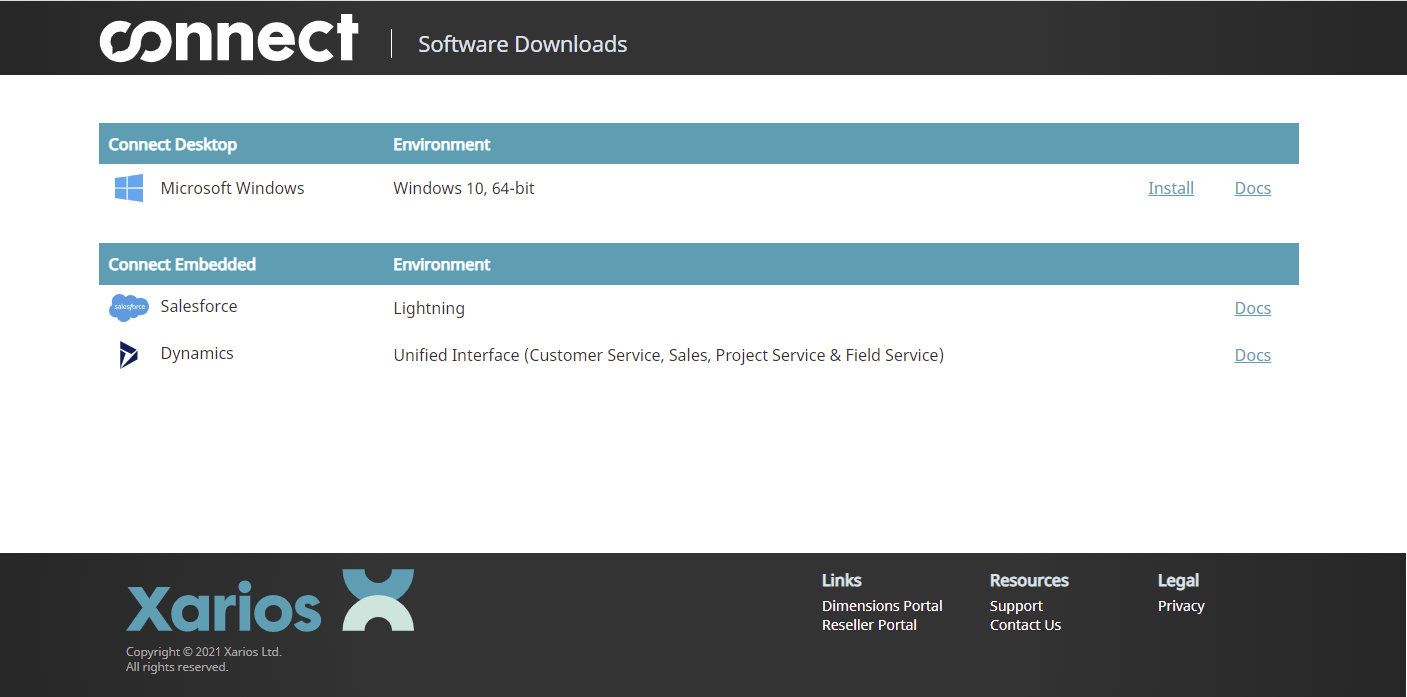
Then click the 'Get the app' button and follow the instructions given:
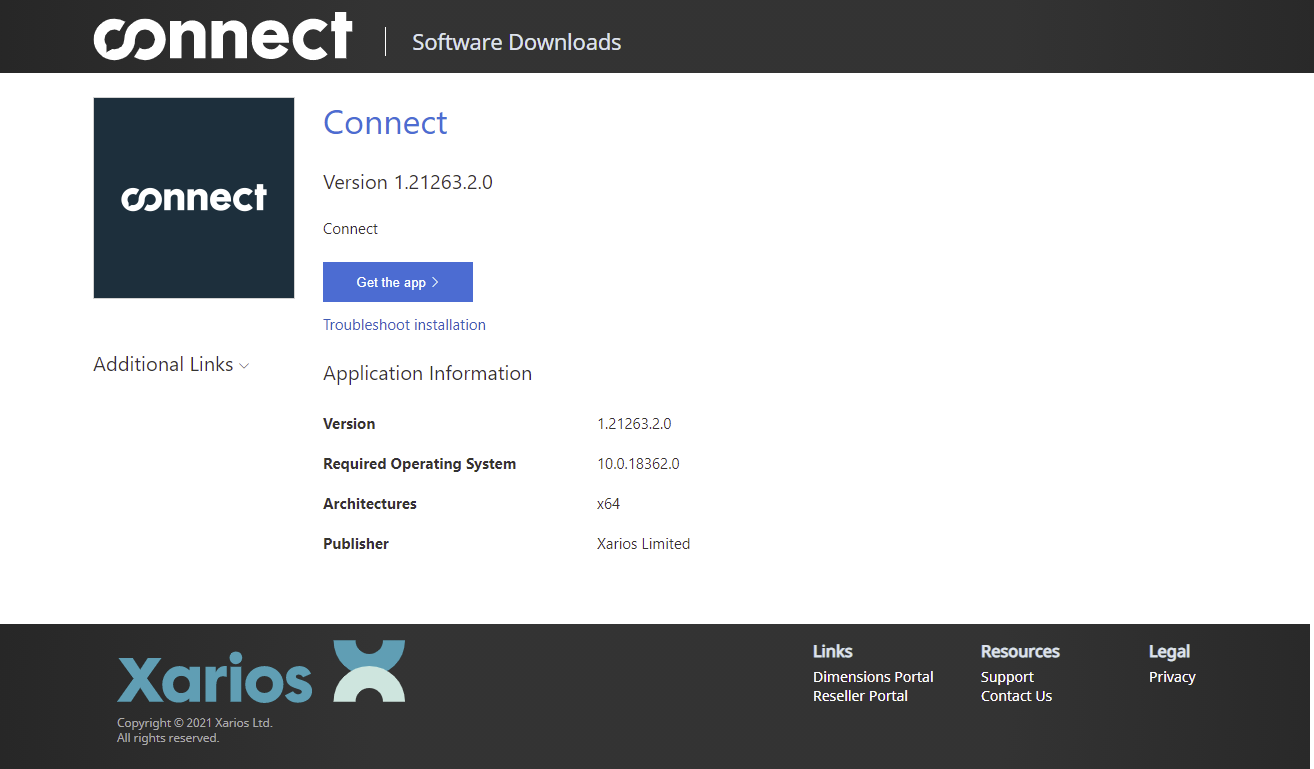
tip
If when attempting to install the app there is no prompt to open the App Installer, it may not be installed. If this happens, install the app installer from the Windows Store before trying again:
Allow All Trusted Applications #
In order for ~.UcClient.~ to be installed, the target computer needs to allow trusted applications. This can be configured manually in the registry or through a computer management policy.
Registry
Update the following registry value:
Registry Hive: HKEY_LOCAL_MACHINE
*Registry Path: \Software\Policies\Microsoft\Windows\Appx*
Value Name: AllowAllTrustedApps
Type: REG_DWORD Value: 1
tip
If the registry value does not exist, it needs to be created.
Policy
Configure the policy value for Computer Configuration: Administrative Templates -> Windows Components -> App Package Deployment -> Allow all trusted apps to install and set to 'Enabled'.
App Updates #
Once installed, Windows will automatically install updates for ~.UcClient.~ as they become available.
To manually install an upgrade, follow the process outlined in the Client Portal section above.
tip
Updates can only be installed by Windows if the application is not running.
Domain Installation #
Microsoft provides tools for deploying 'msix' application in a domain environment. In order to distribute the application in this way, the latest App Installer/Package Bundle files can be downloaded from the Client Portal:
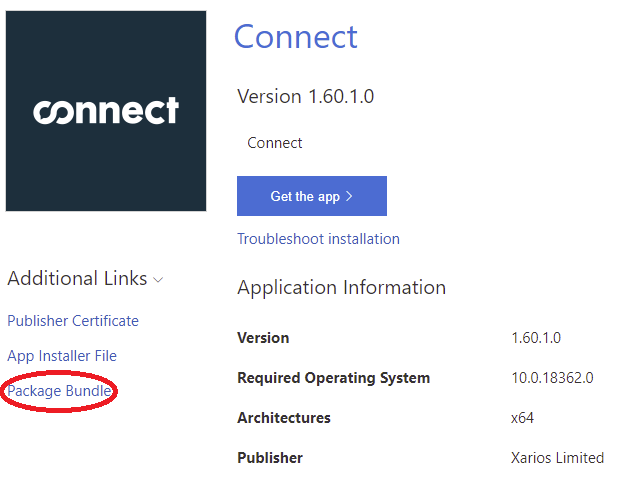
For more information, please refer to the relevant Microsoft documentation.