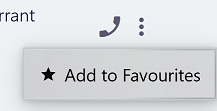Contacts #
The Contacts area provides access to both internal and external contacts which have been configured on the system. For internal contacts (other users), presence and status information is provided.
- Presence -> Provides context based information of where another user is or what they are doing. It can be supplemented with a custom message.
- Status -> The current communication status of the user provides information if they are on a call or are in the wrap up state.
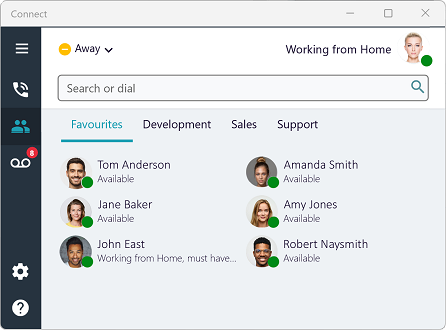
Status Colors
 -> Available
-> Available -> Unavailable/In wrap
-> Unavailable/In wrap -> On a Call/Busy
-> On a Call/Busy
Searches #
The search box at the top of the application can be used to quickly find a specific user or contact. Once 3 or more characters have been entered into the search box, the contacts area will be filtered and contact directories searched to only showing matching users.
From the search result, users can be dialed by double-clicking or they can be added to the favorites group using the context menu.
To clear the search result, press the 'x' at the far-right of the search box or press the 'Escape' key.
note
External contacts cannot currently be added to Favorites, only dialed. This will change in future releases.
Dialing #
To initiate a call to another user, either double-click on the user or click on the phone icon:
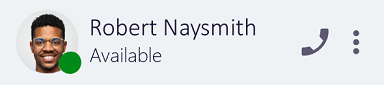
User Groups #
Users can be added to one or more groups to provide an easy way to see who is available in a specific team or department. User groups can be configured on the ~.Dimensions.~ server by an administrator.
tip
For information on configuring user groups, please refer to the ~.Dimensions.~ portal documentation.
Favorites #
Each user can manage their own Favorites group so that they can easily see the status of the people they most commonly interact with.
Users can be added to favorites using the context menu, either on a user from already in a user group or from the search results.