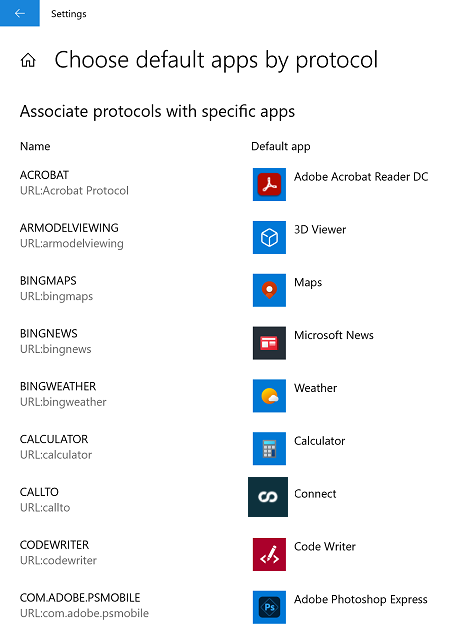Microsoft Windows Configuration #
Once ~.UcClient.~ is installed, there are a few generic Windows settings which control how the user interacts with ~.UcClient.~.
Start-up #
The first time ~.UcClient.~ runs it will prompt the user as to whether they want ~.UcClient.~ to start automatically when Windows starts. It is recommended to have this enabled so that ~.UcClient.~ is available whenever the user needs to make calls.
This setup can be changed at anytime through local ~.UcClient.~ settings.
Taskbar #
When running, the ~.UcClient.~ application will display on the taskbar along with an overlaid status indication.

To make ~.UcClient.~ easier to access, select the 'Pin to taskbar' from the right-click taskbar menu.
Permissions #
~.UcClient.~ will automatically request required permissions during installation.
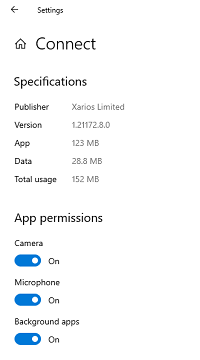
The table below lists the permissions required by ~.UcClient.~ and what features they relate to.
| Permissions | Requirement |
|---|---|
| Camera | Required for softphone video calls |
| Microphone | Required for softphone |
| Background apps | Required to ensure correct background operation of the app |
Notifications #
~.UcClient.~ will generate Windows Notifications for telephone calls automatically, but they may not be appear unless Windows has been configured to display them.
Managing Notifications To access the Notification Center, click on the notification icon in the bottom right of the windows taskbar:
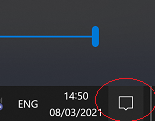
From here, the notification settings can be accessed by clicking the 'Manage notifications' link in the top right of the Notification Center:
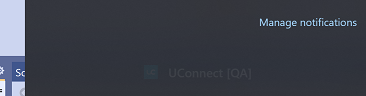
Notifications can be disabled entirely or on an application by application basis. Check that notifications are enabled in general and for the ~.UcClient.~ application specifically.
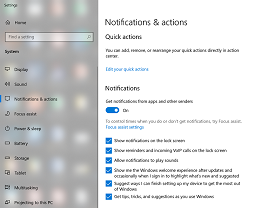
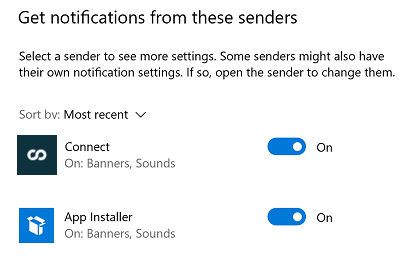
There are additional settings provided, like allowing incoming call notifications on the lock screen. Review these additional settings to ensure they meet your requirements.
Focus Assist In addition to the general notification settings, notifications can be temporarily changed using the Focus Assist feature.
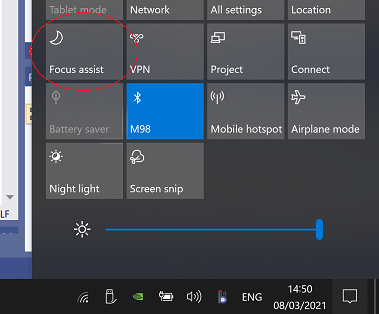
Focus assist can be configured to not show notifications at specific times of day or when mirroring a screen etc. If focus assist is enabled, it may be stopping the ~.UcClient.~ call notification from being displayed to the user.
Application Protocols #
~.UcClient.~ can be set as the default application to handle make call requests using any of the following protocols:
- callto:
- dial:
- sip:
- tel:
If a default application has not already been set for any of these protocols, the user will prompted to choose an application the first time they click a link with one of the supported protocols.
If an alternative application has already been selected, the default will need to be changed. To change the default application for any of the protocols, open the Windows app settings and select 'Choose default apps by protocol':
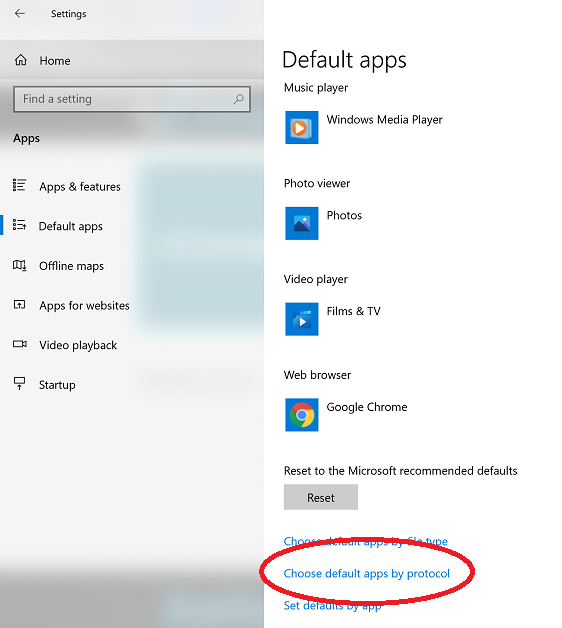
Then simply navigate through the protocols listed above and update the default application to be ~.UcClient.~: