Making Calls #
~.UcClient.~ provides users with easy ways to make phone calls, speeding up the process of setting up calls.
info
When making a call with ~.UcClient.~, a call will first be made to all of the devices associated with your user account. Simply answer the call on the device you wish to use and you will then be connected to the number you dialed.
(If you have only one device and it supports auto answer you don't need to answer, there will just be a beep and you will then be connected to the number you dialed).
Search or Dial #
Telephone calls can be made directly from the 'Search or dial' text box. Simply enter a phone number (internal or external) then press the ENTER key or click the call icon to the right of the text box:

Dialing Contacts #
Any of the users visible on the Contacts section can be dialed easily, either by pressing the call icon next to the user (becomes visible on mouse over), or by just double-clicking the user.
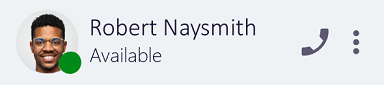
Highlight & Dial #
To help dial telephone numbers in other applications that have not been formatted with one of the supported dialing protocols, the Highlight & Dial keyboard shortcut can be used.
Simply highlight a number in another application, then invoke the keyboard shortcut (default Ctrl-D) to dial the number.
Dialing Protocols (callto:, dial:, sip:, tel:) #
Telephone calls can be made directly from websites or applications that are using one of the dialing protocols available. Where implemented, telephone numbers should appear as link:
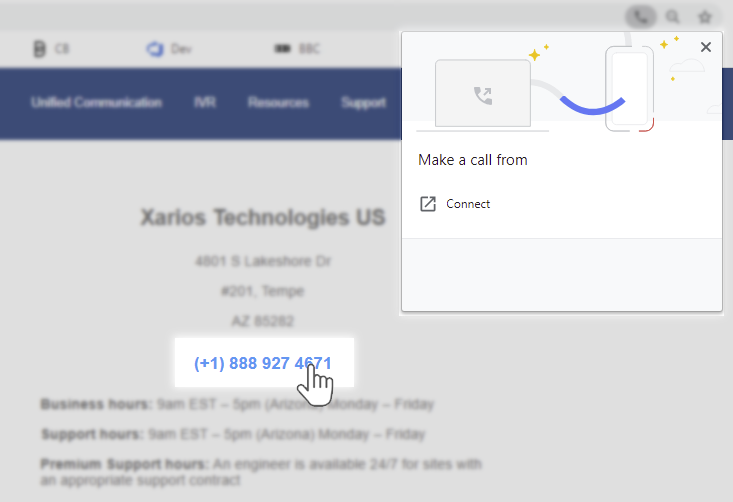
info
Some configuration within Windows may be required to make ~.UcClient.~ the default application for one or more of the supported dialing protocols. For more information, please refer to the Windows Configuration information.