Getting Started #
This quick guide is designed to get you up and running with your ~.UcClient.~ for Zendesk client. Within Zendesk, the ~.UcClient.~ client should be visible at the bottom of the left-side menu bar.

Log In #
The client will need to be signed in with a ~.Dimensions.~ user before it will operate.
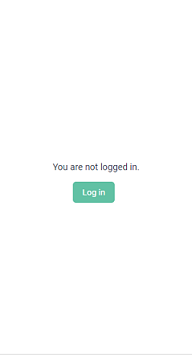
Click the 'Log In' button to load the ~.Dimensions.~ authentication portal.
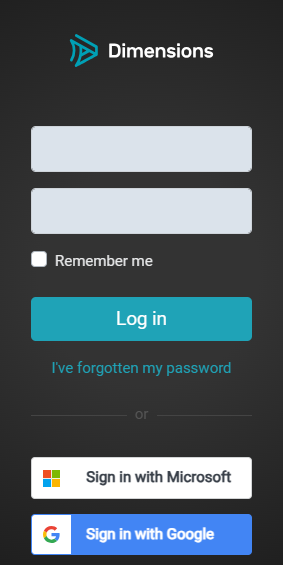
Enter your ~.Dimensions.~ username (email address) and password to complete the login process.
info
To access the Google or Microsoft integrated login, you may need to scroll down.
info
If you are having problems signing in, check with an administrator that your ~.Dimensions.~ user has the appropriate permissions.
Once connected, the ~.UcClient.~ icon should change to a phone handset and when expanded should display the 'Idle' screen as below:
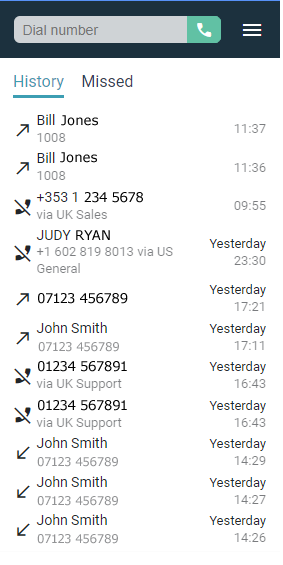
info
Avatars can be configured through the ~.Dimensions.~ user account portal.
info
If Zendesk is open in multiple tabs, the ~.UcClient.~ client will be loaded in each one.