Salesforce Softphone Layouts #
There are additional settings within Salesforce to control how the screen pop operates and which fields are displayed on the ~.UcClient.~ form when there is a contact match for a call.
These settings can be accessed through the service settings for the Salesforce application.
-
Staying in the 'Setup' area, navigate to 'PLATFORM TOOLS\Feature Settings\Service\Call Center\Softphone Layouts'
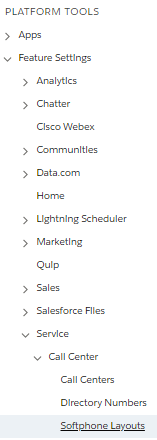
-
Press the 'Edit' link next to the softphone layout
The softphone layout settings page should now be displayed. Changes can be made here to control:
- How and when the screen pop operates
- What call information should be displayed on ~.UcClient.~
- What Salesforce record information should be displayed on ~.UcClient.~
info
For more information on these settings, please refer to Salesforce documentation.
Call Type #
The call type selector allows the configuration of the softphone layout to be customized differently for each of the call types (Internal, Incoming & Outgoing):
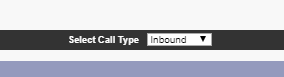
Switch between call types, to change the settings that are displayed.
Call Fields #
This section provides access to control which call information fields should be displayed on ~.UcClient.~.
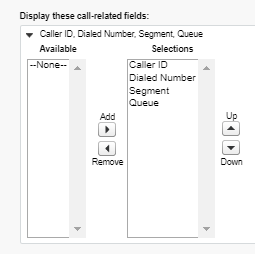
info
Currently the order in which these fields are displayed is not configurable.
Record Types #
This section provides control over which types of Salesforce records are searched/screen popped during a call.
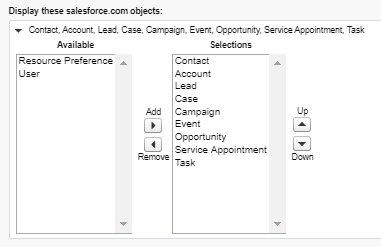
info
~.UcClient.~ is limited to displaying the first 6 Salesforce records which are selected.
Record Fields #
This section provides access to control which Salesforce record fields should be displayed on ~.UcClient.~ during a call.
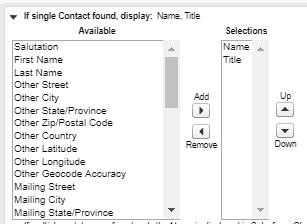
Screen Pop Options #
The screen pop section provides control over how a screen pop should be actioned and what should happen when there are multiple contact matches:
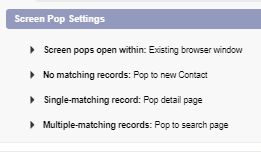
info
The Salesforce lightning API does not support the 'Screen pops open within' option. This means that the popping to a new window or tab is not supported.