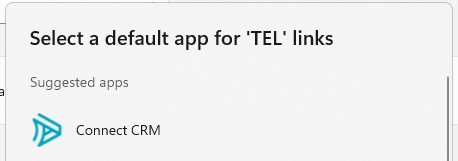Clio Integration #
~.UcClient.~ can be installed as a Web App (PWA) using the one of the region specific links below. Ensure you are logged into your Clio account before clicking the link:
- Australia / New Zealand -> Connect AU
- Europe -> Connect EU
- North America -> Connect NA
- United Kingdom -> Connect UK
note
Currently, PWA apps can be installed using Microsoft Edge or Google Chrome web browsers. Please ensure you are using one of these browsers when installing ~.UcClient.~.
Install ~.UcClient.~ using Microsoft Edge #
To install ~.UcClient.~ using Microsoft Edge, browse to the relevant install URL above using your Edge browser.
Once loaded, the app icon should be visible in the right side of the browser address bar, as shown in the image below:
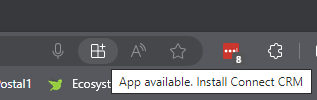
Click on the install icon and follow the browser's instructions to install.
To uninstall ~.UcClient.~ at any time, click the 3-dote icon within the ~.UcClient.~ Web App window, then follow the instructions provided by the browser:
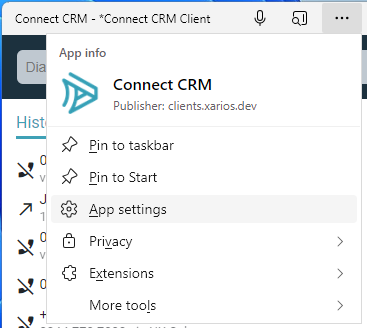
Install ~.UcClient.~ using Google Chrome #
To install ~.UcClient.~ using Google Chrome, browse to the relevant install URL above using your Chrome browser.
Once loaded, the app icon should be visible in the right side of the browser address bar, as shown in the image below:
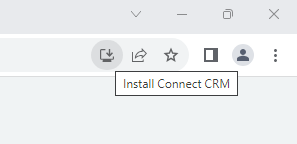
Click on the install icon and follow the browser's instructions to install.
To uninstall ~.UcClient.~ at any time, click the 3-dote icon within the ~.UcClient.~ Web App window, then follow the instructions provided by the browser:
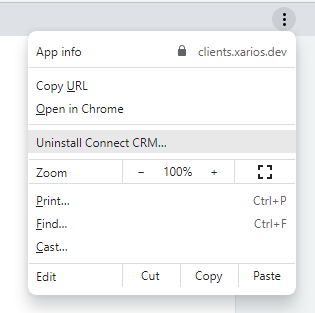
Clio Integration Setup #
Now that the ~.UcClient.~ Web App has been installed, it needs to be linked to your Clio account so that it has permissions to search for records and create activities.
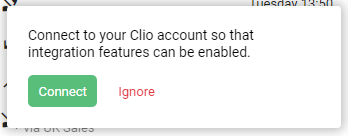
To link ~.UcClient.~ to Clio, open the settings area of ~.UcClient.~ by clicking on the icon in the top right and selecting 'Settings'.
Navigate to the 'Integration' tab and press the 'Connect' button:
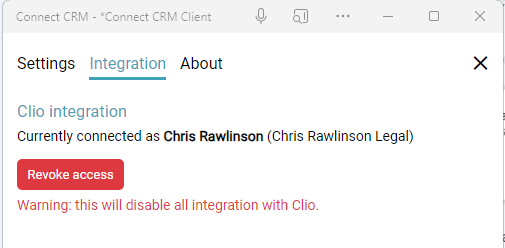
A new window should appear for Clio displaying the permissions being requested by ~.UcClient.~. To complete the installation, click the 'allow Access' button if you are happy to grant the required permissions.
The link to Clio can be revoked at anytime by pressing the 'Revoke access' button from within ~.UcClient.~.
tip
Ensure you are logged into Clio when requesting permissions from ~.UcClient.~.
note
~.UcClient.~ will not work correctly unless the link to Clio has been granted.
Tel URI Setup #
To be able to make calls from Clio using ~.UcClient.~, the 'Tel' URI protocol must be linked to the ~.UcClient.~ Web App.
tip
This should happen automatically when ~.UcClient.~ is installed. However, if there are other apps installed on the computer that support the 'Tel' URI protocol, you may need to configure which one is used by default.
Microsoft Windows #
To make ~.UcClient.~ the default application for the 'Tel' URI protocol on Windows, search for 'protocol' in the Windows search area and load the 'Choose as default app for each link type' settings area as shown in the image below:
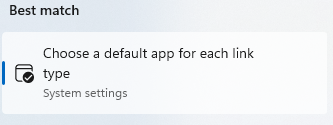
Enter the word 'Tel' in the search bar to filter the results and then press the '+ Choose a default' against the 'TEL' entry.
~.UcClient.~ should be listed in the available apps to select: