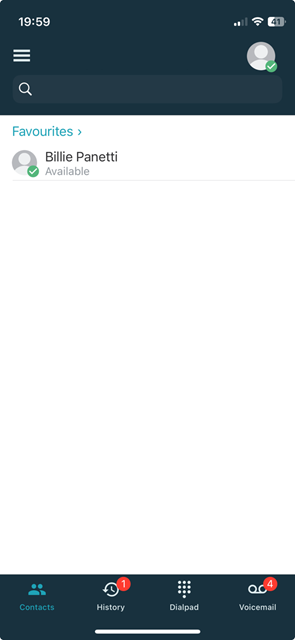Getting Started #
Region Selection #
When you first open the ~.UcClient.~ Mobile app, you will be prompted to select your region. This is important as it determines the server that your client will connect to.
Sign In #
To use a ~.UcClient.~ client, you need to be signed in with a ~.Dimensions.~ user account.
Enter your ~.Dimensions.~ username (email address) and password, or use your Google/Microsoft credentials to complete the login process.

tip
You should have received a Welcome email with details of your user credentials. If you have not received that, please contact your IT administrator.
info
If you are having problems signing in, check with an administrator that your ~.Dimensions.~ user has the appropriate permissions.
info
To login using Google or Microsoft authentication, the email address on your ~.Dimensions.~ user account needs to match your Google/Microsoft account address.
Permissions #
Once logged into the app, you will be prompted to grant permissions for the app in order for it to operate fully. The table below outlines the required permissions and their purpose:
| Permission | Purpose | Optional |
|---|---|---|
| Background App Refresh | Required to allow the app to respond to phone calls while not in focus | |
| Contacts | Required to access your contacts for dialing and displaying contact information | |
| Microphone | Required to allow the app to access the microphone for making and receiving calls | |
| Mobile Data | Required to allow the app to make and receive telephone calls over mobile data | |
| Notifications | Required to receive notifications for incoming calls |
Application #
Once all permissions have been granted, the app will load and you will be presented with the main application screen.